Help-R&R-Passengers
ADRC Ride Scheduling system Passengers
Passengers

The Passengers module allows for tracking the people needing rides. This screen shows all the details captured for each Passenger. It shows a list of Passengers on the left and the details of the currently ‘selected’ Passenger on the right. As you click on a name in the list, the Passenger and their details are shown on the right. This allows you to move from one to another quickly and easily.
To add a new Passenger, click the ‘+’ sign in the upper-right corner of the screen and fill in all the information you have.
You can add multiple Phone Numbers and mark their type. Addresses can be stored separately for Home address (where we will assume they’re being picked up) and a Billing address where Invoices are sent.
Payment Info for Pay Source is setup as choose one. This assumes only one will be selected and a Rate can be added as well.
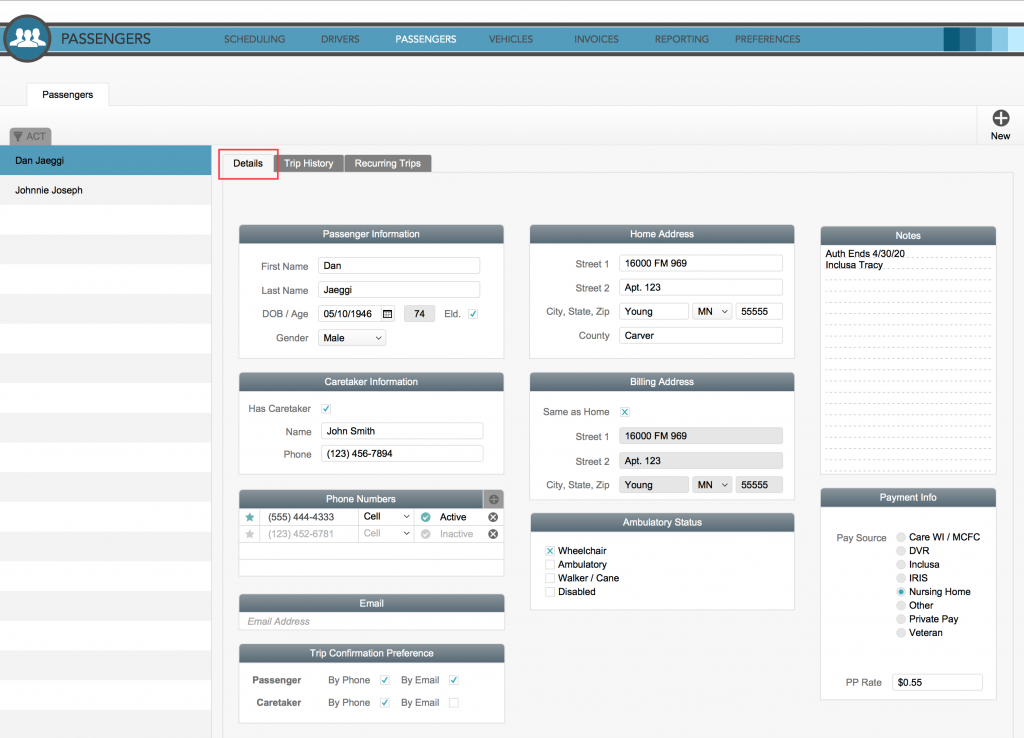
Passenger Details
Details tab – Passenger Information section
Besides the name and gender, there is a checkbox for making a note that this person is “Elderly” for reporting purposes.
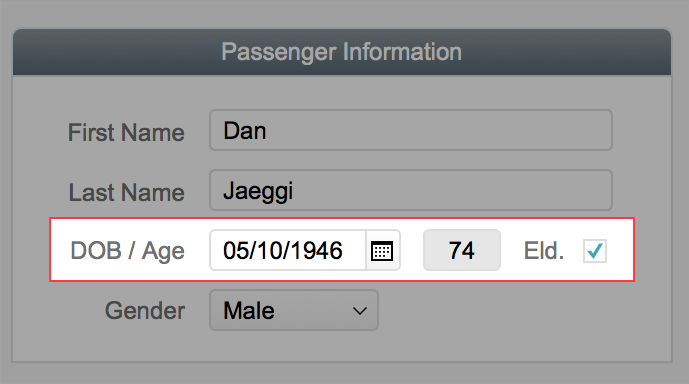
DOB is automatically calculated to an Age, but Elderly is a manual checkbox.
Note: A finer point of editing should be made here related to dates and the calendar drop-down feature. If you click the icon next to the field (1), the drop-down appears, but if you click in the field itself (2), you are free to just type the date without it.
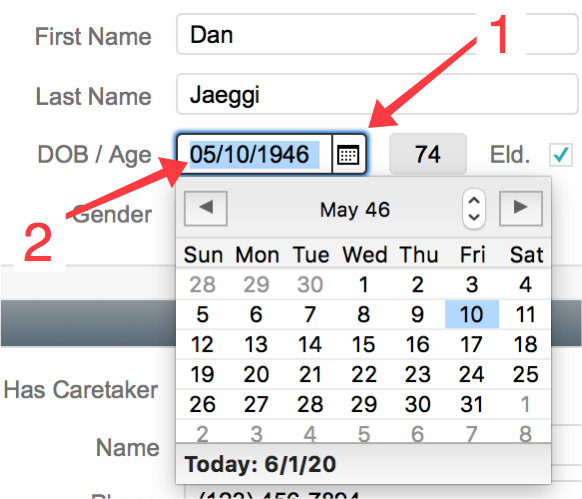
Details tab – Home Address section
The Home address is what the scheduler will assume is to be used in the first leg of a trip.
TIP:
There are a couple of things going on in the background on the address… The Home address will assume Wisconsin as the State during data entry of a new record and will change it if needed when the zipcode is entered (looking it up based on the zipcode), and in any case it is editable by the user. This is done to move things along and reduce the time needed for data entry.
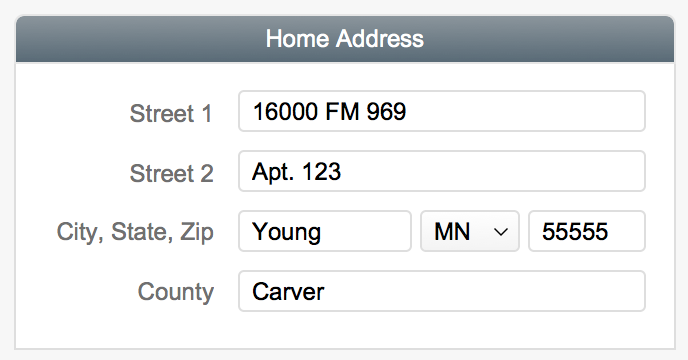
Details tab – Billing Address section
If the Billing Address is the same as what is entered in Home Address, just check the box and it will be copied over. If Invoices should be sent to a Caretaker, family member or other entity, just enter the address normally and the billing system will send there instead.
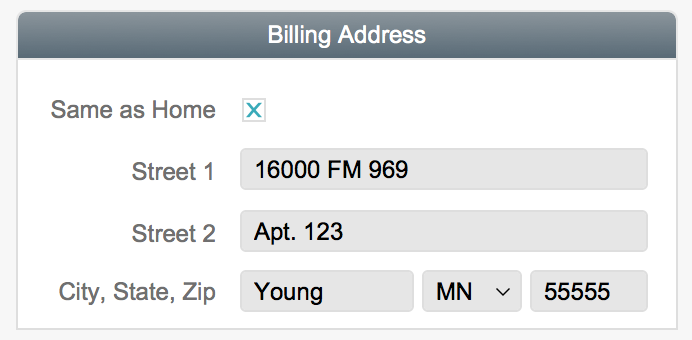
Billing address can be a different address from Home
Details tab – Caretaker Information section
If this Passenger has a Caretaker (someone who takes care of appointments, billing, etc) you can enter their name and phone number here. This is used in other parts of the system where appropriate. These fields do not show up for data entry until the “Has Caretaker” checkbox is ticked.
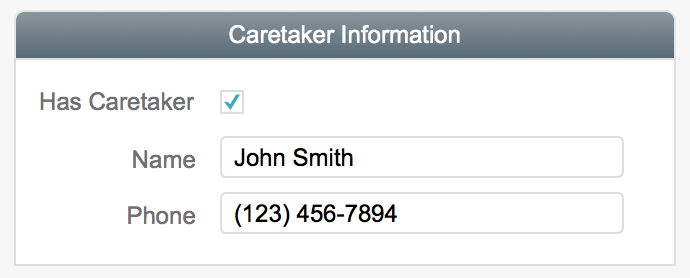
Without the checkbox ticked, these fields are invisible
Details tab – Phone Numbers section
The system allows for multiple phone numbers to be maintained and for numbers to be kept for historical purposes long after they are valid. There are good reasons to do so, but the actual use of this system is flexible and while some will choose to keep an old number in the system marked “inactive”, others will make it a standard practice to delete them when new ones are added. Otherwise, this may be used as a way of tracking the home number vs a cell phone or fax line. These phone types are currently limited to these three choices, but adding another type is trivial in terms of effort. Let us know if you need anything added there.
TIP:
During data entry, when you use the tab key to move to the next field (and you should, it saves time) the insertion point will be placed on the plus-sign first, at that point you can hit the space bar to activate the ‘new phone number’ script, saving you a mouse movement.
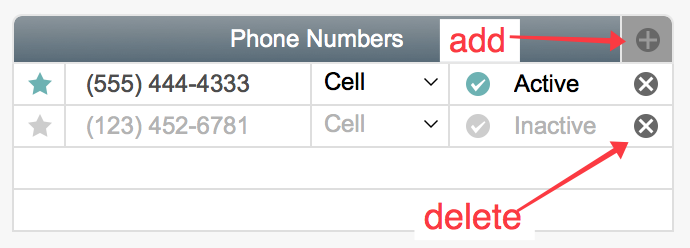
Phone number management
Details tab – Trip Confirmation section
The system has the ability to send trip confirmations by email and if this checkbox is ticked, will do so. The choice is made separately for Passengers and Caretakers. This choice can be over-ridden on an individual trip during scheduling.
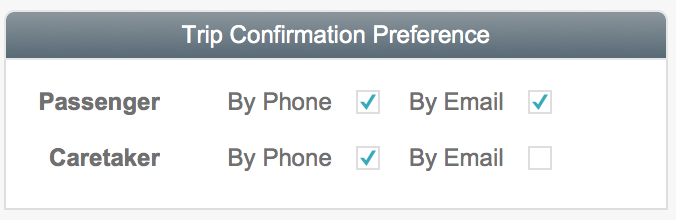
Choose how to send confirmation to the passenger and caretaker
Details tab – Ambulatory Status section
This is used for reporting purposes and serves to categorize each Passenger.
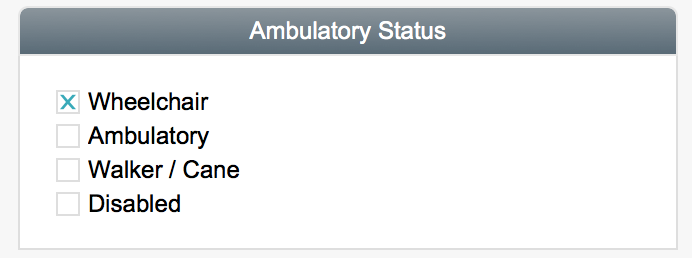
Ambulatory status for reporting
Details tab – Payment Info section
Payment source and Rate are entered here and used in the invoicing and reporting functions elsewhere. PP Rate is for Private Paid and can be adjusted here and in the trip scheduler as needed.
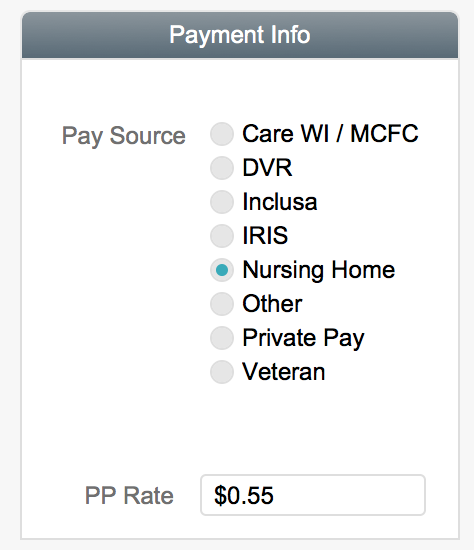
Payment source and rate choices
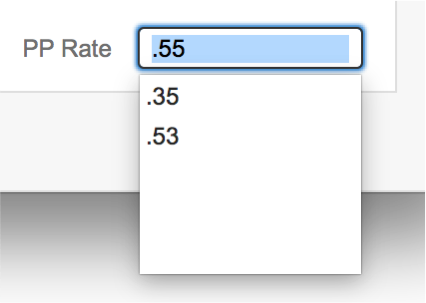
Private Pay rate choices
Details tab – Notes section
When you need a place to put a piece of information that doesn’t fit anywhere else or just to help remember something for the future, the Notes area is the perfect spot. This information will not show on any report or outside communication.
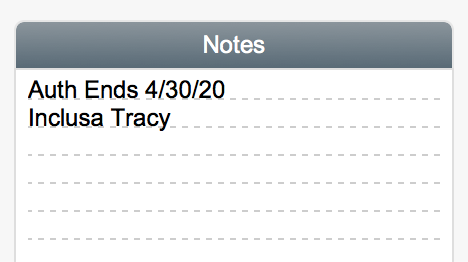
Passenger notes
Trip History tab
This tab allows you to see all the Trips scheduled for this Passenger at a glance.
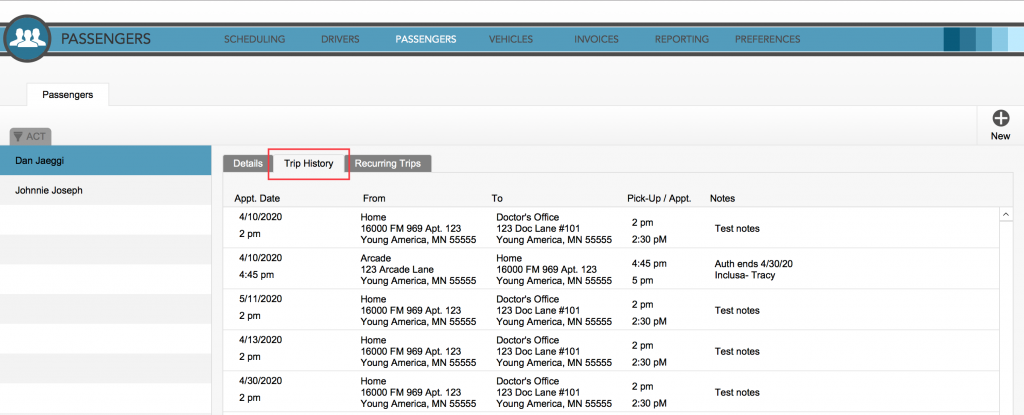
All trip history available on a tab
Recurring Trips tab
When Trips are setup to recur, they will be listed here. You can also edit them if need be to change what days they’ll show up.
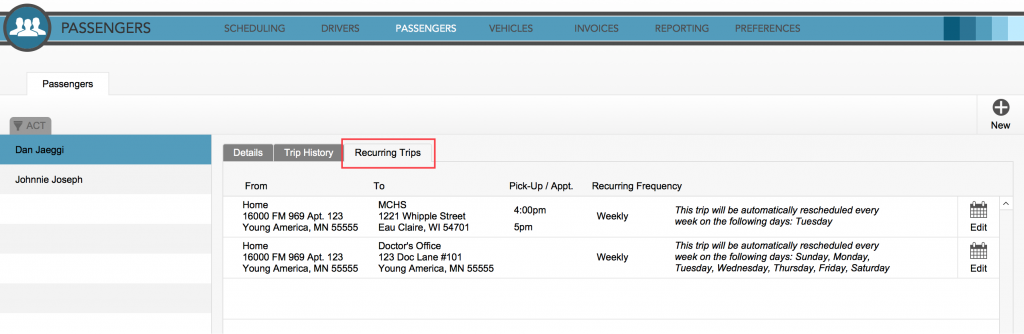
Recurring trip list and editing